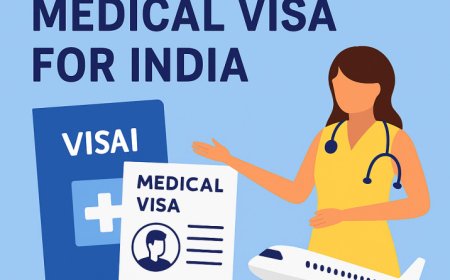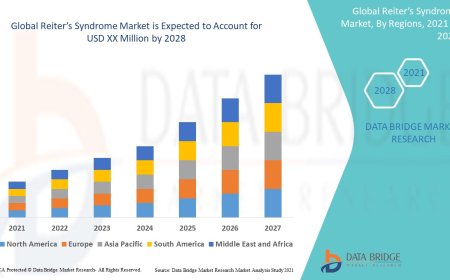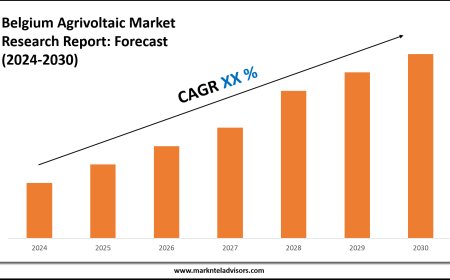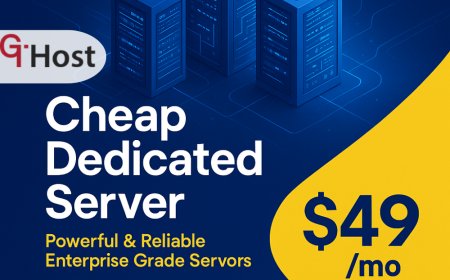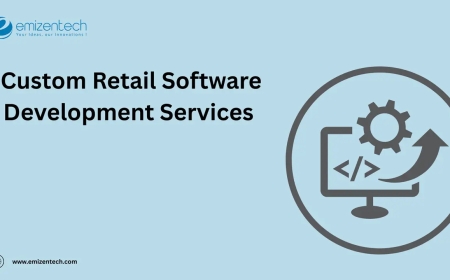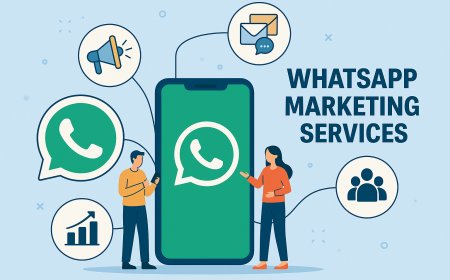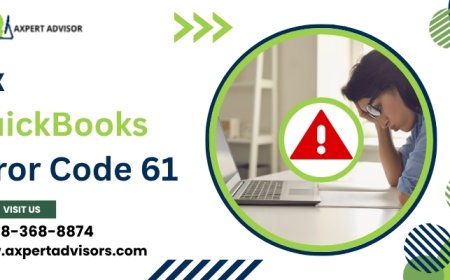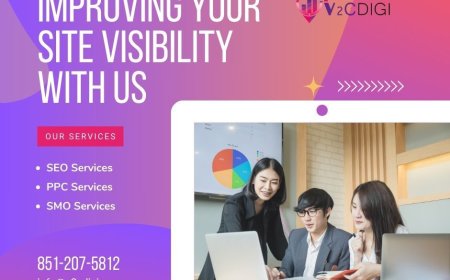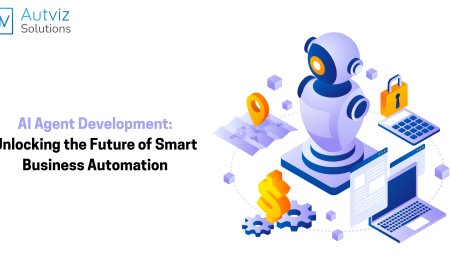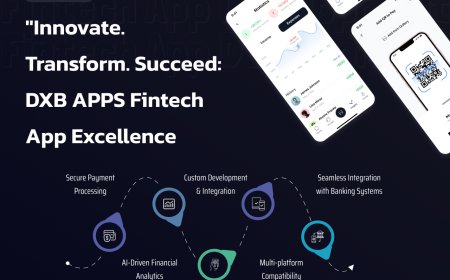GoMacard Setup Guide: Instructions for Beginners
Struggling with your GoMacard WiFi extender? This beginner-friendly setup guide walks you through easy step-by-step instructions.

Are you trying to set the Macard extender up with your home router to boost the WiFi signals. Here, we help you to make the setup complete and make it error free by applying major troubleshooting tips. So, lets dive into the Macard WiFi extender setup instructions.
Macard WiFi Extender Setup
There are a few instructions that you need to follow to complete the Macard WiFi extender setup via your computer.
Unbox the Thing
Pull it out of the box. Youll see the extender, maybe a manual (which is useless. Place all that aside for now keep just the extender.
Plug It In
Find a wall outlet halfway between your router and the area with crappy WiFi. Don't go too far or this thing wont catch the signal properly.
Once you plug it in, youll see the power LED blink. Give it like 10-20 seconds. When its solid, that means its ready.
Connect to the GoMacard WiFi
Now on your phone or laptop, scan for WiFi networks. Youll see something like: GoMacard_EXT or WiFi-Extender-Setup
Tap that. It wont give you internet this is just to connect to the extenders setup portal.
Open Up the Setup Page
Once youre connected to that GoMacard network, open a browser. Type this into the address bar: 192.168.10.1
Hit enter. If that doesnt load, try: go.macard.online
Still nothing? Try a different browser. Safari, Chrome, or Firefox. If none of them open the page, restart the extender and start over. Seriously. It glitches sometimes.
Log In to the setup page
Youll land on a very basic login page. Usually:
-
Username: admin
-
Password: admin
If it doesn't work, look on the sticker on the device. Sometimes it's written there.
Set It Up with Your Main WiFi
Youll now see a scan or Repeater Mode option. Click that. Itll search for nearby networks. Pick your home WiFi. Enter your WiFi password exactlycase-sensitive. One typo and youll be banging your head against the wall later.
You can rename the extended network if you want. Like: HomeNetwork_EXT
Or just keep the same name as your main network if you want seamless roaming (but only do this if you know what youre doingcan cause IP conflicts in some setups).
Hit Apply or Connect or whatever the final button says.
Wait for Reboot
After that, the extender will reboot. Could take 12 minutes. Dont unplug it. Just wait.
When its done, the lights should go solid or blink slowly. That means its connected to your main router.
Now check your WiFi list again. You should see the new extended network you set up. Connect to it and test the internet. If pages load the setup is completed.
How to Set Up WiFi Macard Extender Using WPS?
If your home WiFi router supports WPS (WiFi protected Setup) connection, you dont need any computer setup. Just apply these steps:
-
Plug the extender into the power socket near your router.
-
Find the WPS button on both the devices and press it once.
-
Wait for the connection establishment and then you can connect via routers SSID details.
What If It Didn't Work?
-
No internet? You probably typed your WiFi password wrong. Go back to step 4 and do it again.
-
Setup page not opening? Youre not connected to the extender's default network.
-
Weird flashing lights? Do a reset: theres a tiny pinhole. Stick a paperclip in there for 10 seconds until all lights blink off and on.
Extra Pro Tips
-
Dont put the extender too far from your router. in case of signal are weak on the spot where you have plugged it in, your extended signal will be garbage.
-
After setup, log back into 192.168.10.1 while connected to the extended network and change the default password. Trust me.
-
Dont expect miracles. Its a $30-40 device. It boosts signal, not bandwidth.
The Conclusion
Hope this setup and troubleshooting guide have helped you to connect the Macard WiFi range extender with your home router which will extend its reach and signals.