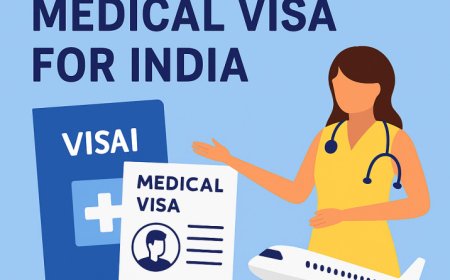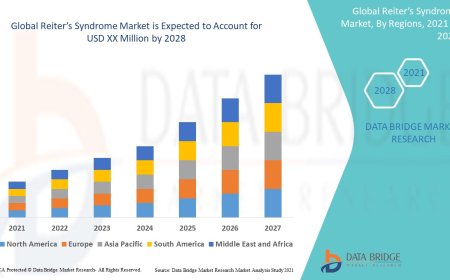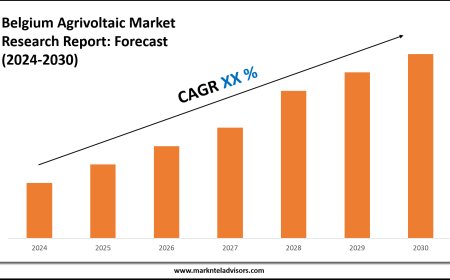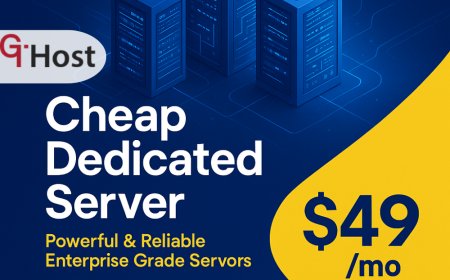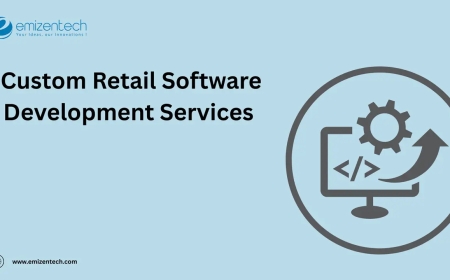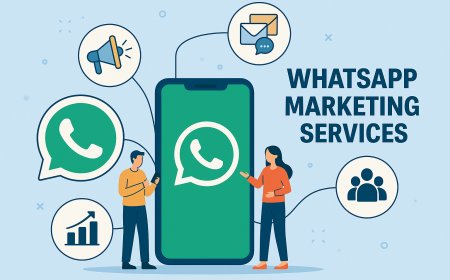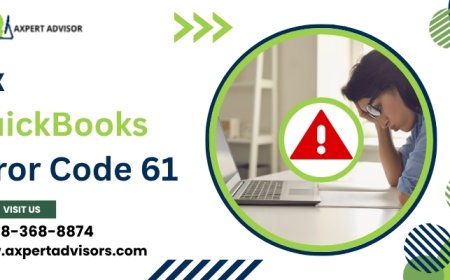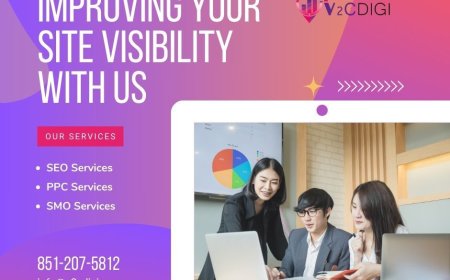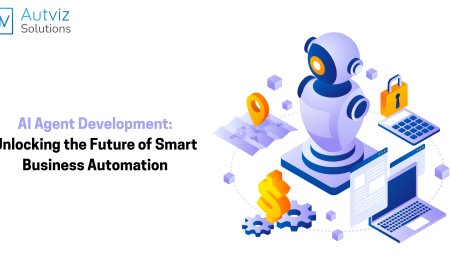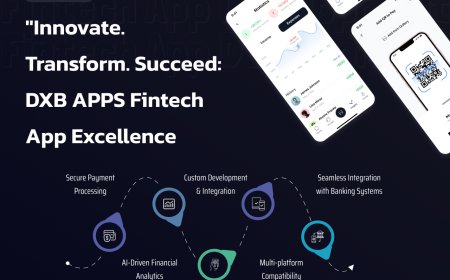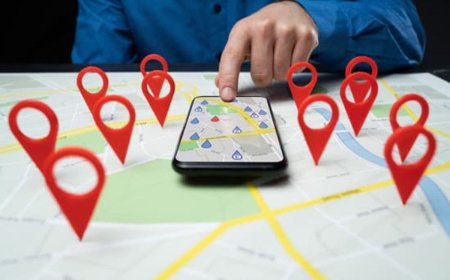What are the Steps to Temporarily Disable a WordPress Website?
Learn the steps to temporarily disable a WordPress website for maintenance or updates. Follow these tips to ensure a smooth transition for your visitors.

In the world of website development, there may come a time when you need to temporarily disable your WordPress website. Whether you are performing maintenance, making updates, or troubleshooting issues, it is important to know how to effectively disable your site without causing any disruptions. In this article, we will discuss the steps you can take to temporarily disable your WordPress website and ensure a smooth transition for your visitors.
The Importance of Temporarily Disabling a WordPress Website
Before we dive into the steps to disable your WordPress website, it is crucial to understand why it is necessary. Temporarily disabling your site can prevent any potential errors or issues from occurring while you are making changes. It also allows you to work on your website behind the scenes without affecting the user experience. By following the correct steps, you can ensure that your website will be back up and running smoothly in no time.
Steps to Temporarily Disable a WordPress Website
Step 1: Install and Activate a Maintenance Mode Plugin
One of the easiest ways to temporarily disable your WordPress website is by using a maintenance mode plugin. These plugins allow you to display a custom message to visitors while your site is undergoing maintenance. Simply install and activate a maintenance mode plugin from the WordPress repository, and customize the message to inform visitors that your site is temporarily disabled.
Step 2: Enable Maintenance Mode
After installing the maintenance mode plugin, navigate to the plugin settings and enable maintenance mode. This will activate the custom message or page that you have created, informing visitors that your site is currently disabled for maintenance. You can also add a countdown timer to let visitors know when your site will be back online.
Step 3: Perform Necessary Updates or Maintenance
While your website is in maintenance mode, you can now perform any necessary updates or maintenance tasks. Whether you are updating plugins, themes, or making changes to your website's design, you can do so without affecting the user experience. Be sure to thoroughly test any changes before reactivating your site.
Step 4: Disable Maintenance Mode
After the update or maintenance is complete, you can disable the maintenance mode and publish your website. Simply deactivate the Maintenance Mode plugin or disable maintenance mode in the plugin's settings. Your website will now be accessible to visitors, and all the changes you make will remain live on the site.
Conclusion
Temporarily disabling a WordPress website is a necessary step when performing updates or maintenance tasks. By following the steps outlined in this article, you can effectively disable your website, make the necessary changes, and reactivate your site without any disruption to the user experience. Be sure to take advantage of the Maintenance Mode plugin; turn on Maintenance Mode, complete updates, and turn off Maintenance Mode. If you follow these steps, you are still working for your visitors and your website is still performing as needed.
Read More: Top 8 Business Strategies to Grow an Ecommerce Website