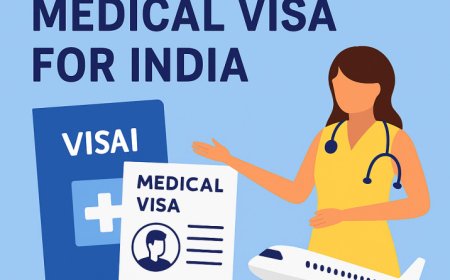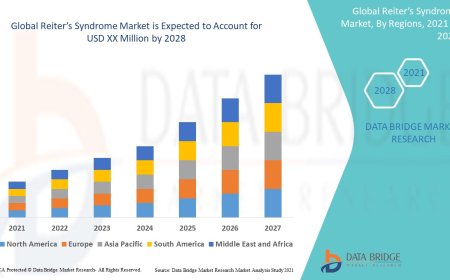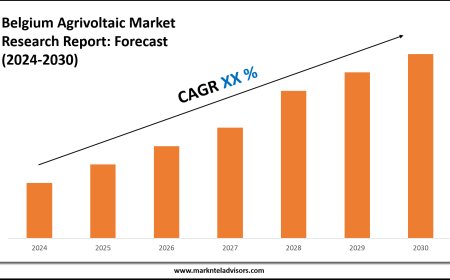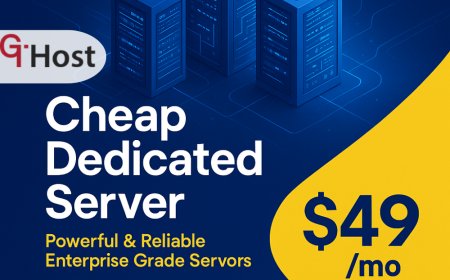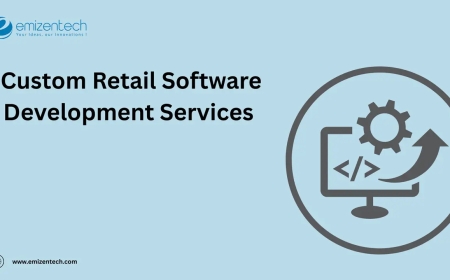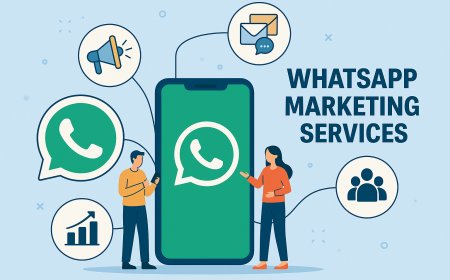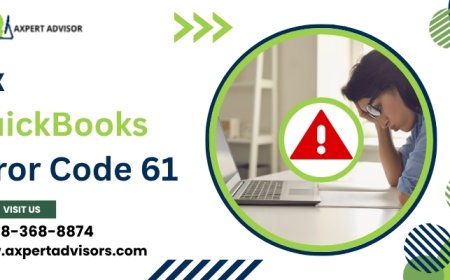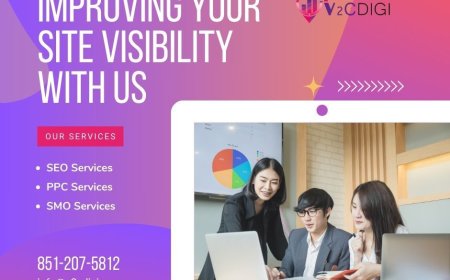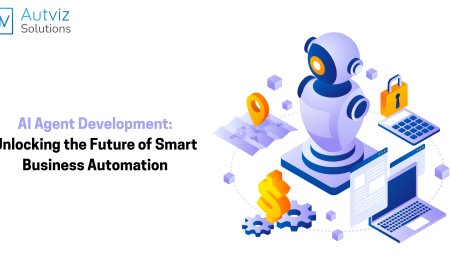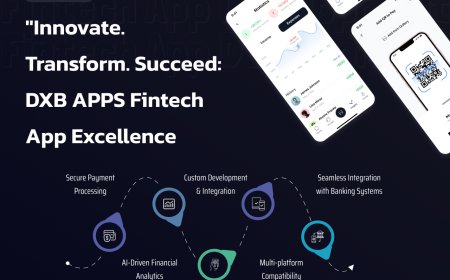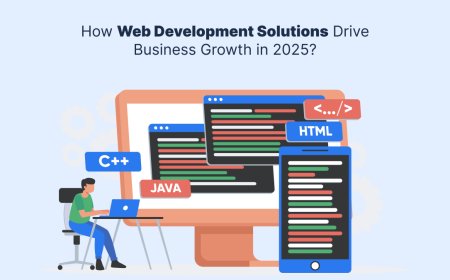Touchpad Not Working on HP Laptop (How to Fix It)
Is your HP laptop' touchpad not working? Learn how to fix it with easy steps. From enabling settings to updating drivers, this guide helps restore your touchpad quickly.

The touchpad is one of the most essential components of any laptop, especially for those who dont use an external mouse. If your HP laptop touchpad stops working, it can interrupt productivity and cause major inconvenience.
This article provides step-by-step instructions to fix the issue and highlights the common causes behind it. Whether you're a beginner or an advanced user, this guide is for you.
Common Reasons Why HP Laptop Touchpad Isnt Working
Before diving into the fixes, lets explore why the touchpad may stop working. Identifying the root cause helps in applying the correct solution. Understanding the underlying issue can help prevent the problem from recurring in the future. If you're facing this issue, it's essential to learn how to Enable or Unlock Touchpad on HP Laptop to restore full functionality and avoid unnecessary frustration.
Touchpad is Disabled
Many HP laptops have a function key or a double-tap gesture near the touchpad to enable/disable it. Its possible it was turned off accidentally.
This is one of the most overlooked causes, and luckily, its the easiest to fix in seconds.
Outdated or Corrupted Drivers
Drivers manage the communication between the operating system and your hardware. If your HP touchpad drivers are outdated or corrupted, the device wont respond properly.
Driver-related issues often arise after Windows updates or due to software conflicts with third-party programs.
Windows Update Glitches
Sometimes, a Windows update can reset or misconfigure touchpad settings, rendering it non-functional.
You may not realize the settings changed during the update, but restoring them is usually easy.
External Mouse Overrides Touchpad
If you plug in an external mouse, the laptop may disable the internal touchpad by default.
This can be fixed through the settings menu, especially in systems with automatic disabling features.
BIOS or Hardware Issues
In rare cases, the problem lies deeper, such as a BIOS setting or even a hardware fault with the touchpad itself.
These issues may require advanced troubleshooting or professional repair services.
Check if the Touchpad is Disabled
Sometimes the fix is easier than you think. Your touchpad may simply be turned off. Lets begin by using the function keys or touchpad light indicators to re-enable it.
Use Function Keys
Most HP laptops have a function key (usually F5, F6, or F7) with a touchpad icon. These keys are a shortcut to toggle your touchpad on or off without entering system settings.
Steps
-
Press Fn + Touchpad Key (e.g., F6) to toggle the touchpad on or off.
-
Look for a notification or icon that confirms activation.
Use Touchpad Indicator Light
Some HP models have a small LED in the top-left corner of the touchpad. If its orange, the touchpad is disabled. This feature helps users avoid accidental touchpad use when typing, but may confuse new users.
To enable
-
Double-tap the orange light to turn the touchpad back on.
Enable Touchpad via Windows Settings
If hotkeys dont work, use your system settings. This method works regardless of your HP laptop model. It allows more control over your touchpad behavior and gesture settings.
Use Windows 11/10 Settings
-
Go to Settings > Devices > Touchpad.
-
Ensure the Touchpad toggle is ON.
-
Scroll down to adjust sensitivity or gesture settings if needed.
These settings can also help if the touchpad works intermittently or responds slowly.
Check Mouse Settings
-
Open Control Panel > Mouse > Touchpad tab (varies by driver).
-
Ensure the device is enabled.
-
If theres a checkbox like Disable touchpad when a mouse is connected, uncheck it.
Disabling this setting ensures your touchpad remains active even when using a mouse.
Update or Reinstall Touchpad Drivers
Driver problems are a frequent cause of touchpad failure. You can update or reinstall the driver to fix it. Driver updates ensure compatibility with the latest version of Windows and system patches.
Update via Device Manager
-
Right-click on Start > Device Manager.
-
Expand the Mice and other pointing devices.
-
Right-click your touchpad (e.g., Synaptics Touchpad or HID-compliant touchpad) and select Update driver.
-
Choose Search automatically for drivers.
This method fetches the latest compatible driver from Microsofts database.
Reinstall the Driver
If updating doesn't work:
-
Right-click on the touchpad > Uninstall device.
-
Restart your laptop.
-
Windows will automatically reinstall the correct driver.
Check BIOS and Advanced Settings
Sometimes the touchpad is disabled at a deeper level in your BIOS settings. BIOS-level issues arent common but can occur after firmware updates or power failures.
Enable Touchpad in BIOS
-
Restart your laptop and press Esc or F10 during boot-up.
-
Navigate to Advanced > Built-in Device Options.
-
Ensure the Touchpad is enabled.
-
Save and exit BIOS.
Changing BIOS settings may seem technical, but its easy with step-by-step instructions.
Perform a System Reset (Optional)
If nothing works, you can reset your PCs settings.
-
Go to Settings > System > Recovery > Reset this PC (make sure to back up your files first).
This should only be used as a last resort when other methods fail.
Conclusion
Dealing with a touchpad not working on an HP laptop can be frustrating, but in most cases, the solution is simple. Whether its a disabled setting, an outdated driver, or system glitch, you now have a complete guide to resolving the issue. Try these solutions one by one, and your touchpad will likely be functional again without needing professional repair. Always ensure your drivers and settings are up to date to prevent future issues.
FAQs
1. Why did my touchpad stop working suddenly?
It may have been disabled accidentally, or a recent Windows update or driver glitch caused the issue.
2. How do I know if my HP touchpad is locked?
Look for a small orange light on the touchpad. If its on, the touchpad is locked. Double-tap it to unlock.
3. Can I use an external mouse if the touchpad doesnt work?
Yes, an external USB or Bluetooth mouse will work even if your touchpad is not functioning.
4. Do I need to take my HP laptop for repair if the touchpad is unresponsive?
Try all software fixes first. If it still doesnt work, it could be a hardware issue requiring professional service.
5. Where can I download HP Touchpad drivers?
You can download the latest drivers from the official HP Support website by entering your laptops model number.